
Administration
- Administrative Offices
- About UVI
- Board of Trustees
- Office of the President
- Office of the Provost
- Administration & Finance
- Institutional Advancement
- Information & Technology Services
- Banner
- Blackboard
- Center for Excellence in Teaching & Learning
- Computer Labs
- Information & Technology Services Document Library
- Information & Technology Services (ITS) FAQs
- Institutional Assessment
- Institutional Research and Planning
- IT Help Desk
- Libraries
- Mobile App
- Newsletters
- Policies
- ITS Infrastructure Assessment
- Staff
- Institutional Assessment
- Shared Governance
- Strategic Plans
Information & Technology Services (ITS) FAQs
-
-
What is Banner?
Banner is the University's Enterprise Data System for management of student and personnel records and processes.
UVI utilizes the Student, Finance, Accounts Receivable, Human Resources and Financial Aid modules of Banner.
As a UVI employee, you will use Banner Employee Self Service, or BanWeb, to access your personnel data. Students will use BanWeb to register, pay for classes, check grades, etc. Log on to myCampus with your domain login and password and click on the BanWeb under QuickLaunch.
Please report ITS issues to the helpdesk via telephone at (340) 693-1466, portal myCampus, or email helpdesk@uvi.edu.
-
-
What is BanWeb?
BUCSS(Banner Utilization Central for Self Service OR also referred to as BanWeb) is the interface that allows users to access UVI's management information systems to view or manage their personal information. For students, this includes registration, financial aid, student records, and faculty can access and report grades and other course information.To access BanWeb, log on to myCampus portal with your domain login and password and click on the BanWeb icon under QuickLaunch.
It is essential that you keep your contact information (e.g. cell/home telephone numbers and email addresses) up to date in BUCSS.
Access to BanWeb is only available to persons with active relationship with the University. Students get extended access one year from the date of last registration. Employee access is terminated immediately upon termination of employment. Any student who withdraws from all their courses within a semester is considered a University withdrawal and loses access immediately.Once you are logged on, verify and update your personal information by clicking on the ‘Personal Information’ tab.
-
What is my BanWeb username and password
Your BanWeb username and password will reflect your network credentials.
First Time Users default password is the first two letters of your first name, dash (-), first two letters of your last name, the last two digits of your student ID number, then ‘@UVI’. This username and password can be used to access all University systems.
Once successfully connected to myCampus, proceed to change your password to one more personalized, and establish your recovery settings. This can be done in the left panel of the main myCampus screen and select ‘Password Recovery Setup’, and follow the prompts. The requirements are minimum 9 characters in length and must contain at least 1 uppercase, 1 lowercase, 1 number, and 1 special character.
-
Where/How can I pay for my classes online?
Students can make safe and secure credit card payments online, through BanWeb. UVI utilizes the TouchNet Payment Gateway as the process to accommodate electronic payments.
To do so: Log on to myCampus with your domain login and password and click on the BanWeb icon under QuickLaunch. Then select the ‘REGISTRATION PAY BY CREDIT CARD’ link and follow the prompts to make an electronic payment.
- What employee data can I access on BanWeb?
The Employee Self Service module provides real-time information about employee benefits, payroll, and job. UVI employees have access to up-to-date information anytime and from any computer with Internet access.
Login to myCampus.uvi.edu and click on the BanWeb Cloud icon.
When it loads, select Employee from the tabs at the top of the screen or from the list below
Options to choose from are:
Benefits and Deductions
Pay Information
Tax Forms
Current and Past Jobs
Leave Balances
-
What is Blackboard?
Blackboard is an online learning system that University faculty can use to deliver all or part of a regularly scheduled University course. If the instructor is using Blackboard, students can find information about courses, such as announcements, course documents, syllabi, presentations, or links to other websites. Communication tools are also available including email, discussion boards, live chat, blogs, wikis, and podcasts.
-
What are my Blackboard ID and password?
How do I access the Blackboard website?
You may access the website by logging in to the myCampus portal at http://myCampus.uvi.edu. Log on to myCampus with your domain login and password and click on the Blackboard icon (BB9) in the QuickLaunch menu.What should I do if I forget my password?
You may reset your password via the My Account panel on myCampus.Staff can access Blackboard by login into myCampus and log in using their domain credentials
-
How long are courses available on Blackboard?
Older courses remain on the Blackboard servers for up to one year after courses have ended. If you do not wish to see your old courses displayed on your UVI Blackboard home page, please click the courses tab. Hover over the course list and select the settings icon, which is displayed as a wheel. Unselect course name and select submit.
-
Class not found on Blackboard
Why don't I see all of my courses listed in Blackboard?
Not all instructors use Blackboard for their coursework. Ask your professor if he/she will be using Blackboard during the semester. Confirm with your instructor that you are on the class roster in Blackboard.Why are there classes listed on my Blackboard page that I am not enrolled in?
There are courses on Blackboard that contain all current students, for example 'UVI Student Announcements' and 'UVI Student Government Association'. You may receive the occasional email from these courses to keep you up to date on UVI happenings. Older courses in which you were previously enrolled remain on the Blackboard servers for up to one year after the end of a course. After this time, courses are archived and removed. You may 'hide' older courses by clicking on the 'edit pencil' icon to the right of the 'My Courses' list.Can I access Blackboard from my iPhone?
Yes, download the app from the Windows, Google Play, or App Store. The app is free for all students. You may also log on to myCampus with your domain login and password and click on the Blackboard icon in the QuickLaunch menu.
-
Where are public computer labs located?
ITS manages computer labs throughout both campuses. The following are the hours of operation for each.
Computer Lab Hours:
St. Croix NW-131: Mon-Fri 8:00 am- 8:00 pm
St. Thomas 24/7 lab: Mon-Fri 8:00 am- 8:00 pmSt. Thomas Paiewonsky Library: Virtually Mon-Fri 8:30 am to 4:30 pm
-
What is PCounter?
A print management software package that is designed to manage print jobs.
-
What is the cost of printing in the computer labs?
You are given $40.00 in your PCounter account at the beginning of each semester. This will allow you to print up to 400 pages. Each time a page is printed, $0.10 for black and white or $0.50 for color will be deducted from your initial balance of $40.00. Once the $40 is expended, you will have to add funds to your account in order to print additional documents
-
How do I add funds to my PCounter account?
Funds can be added to your PCounter account at the self-service stations located around campus. On St. Croix, it is located in the North West Wing and on St. Thomas, in the CA lab and the library.
-
How do I access my UVI email on my home computer?
UVI's email system can be accessed from a home computer by going to myCampus.uvi.edu. Enter your domain username and password. Click on the Office 365 icon in the Faculty/Staff/Student Launchpad and you will be directed to your inbox.
-
How do I get e-mail on my iPhone or Android phone?
iPhone
Tap the Settings icon on the iPhone home screen.
Tap the "Mail, Contacts, Calendars" option.
Tap "Add Account" then tap "Microsoft Exchange".
Type the Exchange account email address into the space provided. For UVI this will be your entire UVI email address i.e. username@live.uvi.edu
Type your Exchange account domain (live.uvi.edu), username, and password.
Type a description of your choosing for the Exchange account in the space labeled "Description."
Tap the "Next" button to connect to the Exchange server and verify your credentials.
Tap the sliders next to the "Mail," "Contacts" and "Calendars" options when the iPhone is connected to the Exchange server. You can enable or disable each options. Your iPhone will sync any option with a slider set to "ON" to the Exchange server.
Tap "Save'.
You may have to try this process several times depending on the quality of your internet connection on your phone.
Android
Open the Email application.
Tap "Menu' then "Accounts' then "Add Account'.
Enter your UVI email address i.e. username@live.uvi.edu and password and tap "Next'.
Tap "Exchange Account'.
Type LIVE.UVI.EDU/Username, Password and the UVI Exchange Server which is WWW.OUTLOOK.COM
Check "Use Secure Connection'.
Do not check "Accept All SSL Certificates'.
Your device will now authenticate and check incoming server settings.
After authentication is complete, a screen will display allowing you to customize your account which you can adjust as needed and then tap "Next'.
You can now give your account a name of your choosing and also input the name you would like displayed in your outgoing emails.
-
Students email accounts?
While attending the University of the Virgin Islands, you will be provided an email account on the "Office 365' domain. Your email address will be your firstname.lastname@students@uvi.edu. For example, jane.doe@students.uvi.edu.
The email address provided to you by UVI is the only email address that will be used for official university communication. You will be responsible for checking your Office 365 email. Also, other regular communications, including Blackboard and general announcements, will be sent to your Office 365 address or you can have it forwarded to your personal email if you would prefer by following the steps below.
-
How do I access my UVI email account
You can log on to myCampus.uvi.edu. Enter your domain username and password. Log on to myCampus with your domain login and password and click on the Office 365 icon in the QuickLaunch menu.
-
How do I forward mail from Office 365 to another email account?
1. Go to your Office365 account
2. Click Gear Wheel icon on the top of the screen, on the right of your name
3. Select Options
4. Select Account
5. Select Forward your e-mail from the menu on the right
6. Below Forwarding (Forward my email to), enter desired forwarded email address
7. Click Start Forwarding
-
How is UVI handling emergency notifications?
UVI has selected RAVE Wireless to partner with in providing emergency communications to its stakeholders. Staff and student email and cell phone numbers should be entered on BanWeb (myCampus.uvi.edu) This information will then be forwarded to RAVE. When necessary, the Rave Wireless alert system will be used to send SMS text messaging to all registered UVI users to inform them of emergencies on campus.
-
Where is ITS located?
On St. Thomas, Information& Technology Services (ITS) is located in the Ralph M. Paiewonsky Library. On St. Croix, ITS is located in the Melvin Evans Center Library.
-
How can I contact ITS?
You can contact ITS by calling the HelpDesk at 693-1466 or by emailing the Helpdesk at helpdesk@live.uvi.edu. You may also log on to myCampus with your domain login and password and click on the Helpdesk User Portal icon in the Faculty/Staff/Student Launchpad.
-
What is the Information Technology fee?
The information technology fee is collected to cover the costs of providing the Internet, Infrastructure updates, and a portion of the fund is allocated to the student technology fee committee to spend on equipment of their choosing that will improve technology in the learning environments.
-
What is a library block on my student record?
Library patrons are fined for items that are not returned at the end of the allotted checkout period. If fines are allowed to accrue or items are not returned, a block is placed on the student's record, preventing him/her from registering for the next semester or from receiving their diploma. Please remember that library materials are for the use of all UVI students. Returning them helps to ensure that materials will be available for other patrons who may need them. If you do not return the item on time or not at all, it makes it difficult for others to use the materials. Please note that our emphasis remains on having all library materials returned at the end of a circulation period.
-
How do I get a UVI Library card?
Providing a paid receipt (students) or other proof of UVI status, students and staff will be provided a UVI library card. The library barcode may be added to the back of the UVI ID.
-
What are the libraries hours?
The UVI Libraries operate virtually five days a week when class is in session on the following schedule.
Monday - Friday: 8:00am- 5:00pm
The libraries are closed during University holidays.
The libraries are open from 8am to 4:30pm Monday through Friday when classes are not in session.
-
What is myCampus Portal?
UVI Portal (myCampus.uvi.edu)
Students of the University community now have the opportunity to access secure information seamlessly through the myCampus Portal. It can be accessed directly through http://myCampus.uvi.edu or by going to www.uvi.edu and selecting myCampus at the top right of the website. Once there, log in using your UVI ID number and password.
The portal is secure and the information contained within myCampus is only available to current members of the UVI family - students, faculty, and staff. It provides a single access point for Blackboard, BanWeb (BUCSS), the UVI calendar of events, and other information communities. It allows students to create user profiles, publish profile photos, and to communicate with friends within the University. Get familiar with the portal, your one-stop shop for UVI resources, and information.
-
Resetting passwords on myCampus
You may reset your domain password via the My Account panel on myCampus. In order to reset your password on the portal, you must first have set up your security questions. To create your security questions:
Login to myCampus with your UVI ID number and password
Click Menu in the upper right-hand section of the page and select My Account
Select Update Password Reset Questions from the menu on the left. You will be prompted to enter five security questions and answers; ensure that you create security questions and answers that you will remember.
Click Save
Once you've set up your security questions, you will be able to reset your password by clicking on Forget Password or Reset Password on the myCampus login screen
-
How do I login for the first time to access UVI resources?
The username for first time students and employees are their student ID or Employee ID number.
The initial password for first time students and employees are as follows:
lowercase first two characters of first name
dash
lowercase first two characters of last name
last two digits of user id
“@UVI”
For example, John Doe user id 900012345, initial login would be:
Username: 900012345
Initial password: jo-do45@UVI
The user will be prompted to enter their old password and taken through the setup of their password recovery options.
-
How do I reset my password if I am receiving a password incorrect error or my account is locked out?
Self service options are available to users to reset their password without the assistance of the helpdesk.
- On the myCampus.uvi.edu homepage click on the reset or forgot password link located under the login button.
- Enter your username or ID number and click submit
- Choose your preferred method of recovering your account. You can select security questions or email if you setup these options the first time you logged into your account.
- If security question is selected, answer the questions correctly and click next until completed.
- If email is selected click on the preferred email to recover your account. Login to the email account, retrieve your verification code, and enter the code on myCampus. Be sure to check your junk and spam mail folder if you do not see the verification code in your inbox.
- Enter and confirm your new password and press submit.
Accounts automatically unlock after 30 minutes.
-
How do I log in to the domain?
At the Windows logon screen, enter your assigned UVI domain username and password.
-
How do I access UVI's network from home?
UVI employees can now securely access network resources from off-campus provided they have high-speed internet service (DSL or greater), a workstation/laptop (not compatible with Vista), and the appropriate VPN software. To request a login and instructions on setting up your VPN access account, contact the Helpdesk at 693-1466. An account will be set up with your user name and password. Instructions on how to download the software will be e-mailed to you.
-
Why does my network password expire after 120 days?
Standard security practices require periodic changing of passwords to help prevent unauthorized access to your files and email. Passwords can be discovered by someone near the workstation while the password is being entered or by using one of several available computer programs. Changing the password frequently limits the length of time any individual password is valid.
-
Is wireless access available on campus?
Persons can access the Internet wirelessly via either a secured or an unsecured channel. The unsecured network can be used by visitors requiring Internet access while the secure network will require a valid UVI network username/ID and password for access.
In addition, each dorm has its own secured wireless channel to the Internet, which will require students to log in, using their domain account. Please click here for instructions.
-
What is Internet2?
Internet2 is a leading-edge networking infrastructure that supports high-performance applications utilized by more than 200 universities nationwide. It is the foremost U.S. advanced networking consortium. Led by the research and education community since 1996, Internet2 promotes the missions of its members by providing both leading-edge network capabilities and unique partnership opportunities that together facilitate the development, deployment, and use of revolutionary Internet technologies. By bringing research and academia together with technology leaders from industry, government, and the international community, Internet2 promotes collaboration and innovation that has a fundamental impact on the future of the Internet.
-
How will access to Internet2 benefit UVI?
The implementation of Internet2 at UVI will increase the University's connectivity by 15 times its current rate. Access to this network is made possible through a contribution from Global Crossing, the sponsorship of Florida International University's AMPATH project, and the UVI Research and Technology Park Corporation (RTPark), which is providing material-technical assistance, access to collocation facilities, and other shared resources.UVI's connection to the Global Crossing "pipe' will allow faster access to a number of electronic resources and teaching and learning technologies. Access to the network will improve UVI's video conferencing capability, as well as access to educational, medical, and other research data compiled in more than 86 countries.
-
Where should I save my work files?
Work files should be saved in the appropriate folder on the shared network drive. Users may also save files to OneDrive in Office 365. All OneDrive (formerly SkyDrive) accounts were upgraded from 25GB to 1TB of cloud storage. To access OneDrive, log into your Office 365 email account, and click on the OneDrive tab in the blue bar at the top of your screen. You will have the ability to create “new” online Microsoft Office documents (Word, Excel, PowerPoint, and OneNote). You can also upload documents by clicking on upload to upload your documents. Please note that you cannot upload existing folders with content. You can, however, transfer existing documents within a folder to OneDrive. Your files will be accessible from anywhere once you have internet access.
-
Why do some sites redirect me back to the UVI homepage?
Access to sites deemed to have inappropriate content is filtered and redirected to the UVI home page. Access to filtered sites is available from both 24-hour labs on either campus.
-
What is the network maintenance schedule?
When necessary, the Enterprise Network Services unit will perform both network and server maintenance for the St. Thomas and St. Croix campuses on Sundays from 6:00 am to 9:00 am. UVI users off and on campus may not be able to access some or all of UVI network resources during the scheduled maintenance time.
-
How can I access the Internet using my Xbox 360 and Wii?
Internet access by game consoles is not currently supported due to the number of changes they require to Internet firewalls and the amount of bandwidth they utilize.
-
How do I add a voice or data jack to my area?
Contact the helpdesk at extension 1466 or helpdesk@uvi.edu and state your need for additional jacks. This request will be forwarded to the Enterprise Network Services (ENS) department of ITS. Someone from ENS will contact you providing you cost and other relevant information.
-
What committee handles library and academic technology issues?
Faculty approved the proposal to integrate the Library Committee and the Academic Technology Committee as part of the ITS plan for curriculum and technology support, at the December 7, 2006, regular meeting. The following describes the responsibilities of the combined group:
This committee works collaboratively with the Provost for immediate and long-term planning of instructional technology and library collections and support services; makes recommendations regarding policy and direction for developing all learning resources to meet faculty and student instructional needs; collaborates with other units as appropriate to explore funding sources for approved initiatives; recommends initiatives for integrating learning resources into the curriculum; and is responsible for evaluation and assessment of recommendation initiatives.
-
Does UVI provide software for student home computers?
Through agreements between UVI ITS and various software providers, UVI students have free access to software available for download. Log on to myCampus.uvi.edu and click on the Software Download icon in the Student Launchpad.
As with other systems, your UVI and username and password reflect your domain credentials.
-
What are UVI's main telephone numbers?
The St. Thomas Campus can be reached by dialing 340-776-9200. The St. Croix Campus can be reached by dialing 340-778-1620.
-
How do I call UVI dorms from off-campus?
On the St. Thomas Campus, when dialing numbers starting with 2XXX or calling into the residence halls, you must dial 776-9200 first then put in your extension, followed by the # sign.
On the St. Croix Campus, when dialing numbers starting with 3XXX or calling into the residence halls you must dial 778-1620 first then put in your extension, followed by the # sign.
-
How do I access my voicemail (audix)?
St. Thomas users should dial 340-693-1699 to access voicemail from off-campus or 1699 from on-campus. St. Croix users should dial 340-778-1620 and enter extension 5099. Audix will prompt you to enter your voicemail box number (your phone extension) followed by the pound sign (#). You will then be prompted for your password; the default password is the pound sign (#). Audix will then require a new password to be entered and confirmed
You will then be asked to choose one of the three main features of the system:
• Press 1 to record messages
• Press 2 to get messages
• Press 3 to administer personal greetings.
To get a message and delete it:
After choosing 2, to get your message(s) you will hear the header of the first message and be asked to choose what you want to do with it. The two essential choices you need to remember are: Press 0 to listen to the message and press *3 to delete the message.
Please remember to delete your messages often in order to free up space for new messages.
-
How do I make long-distance calls using the UVI telephone system?
A long-distance authorization code is required to make long-distance calls from on-campus. Supervisors must request this code through the helpdesk for their staff. Include in the request the extension number and the department's account number to be charged for long-distance. Special projects or federally funded programs should have an authorization code assigned specifically for the project.
-
How can I purchase a new telephone?
All telephone instruments are purchase through ITS. Once the instrument type has been identified, an inter-departmental requisition with quantity, type of instrument, department's account, and proper signatures should be forwarded to ITS, attention Marilyn Henderson, for processing.
-
Where can I find out how much bandwidth is currently being used on both campuses?
You may verify the bandwidth currently being used by visiting the website at http://orionweb.uvi.edu/
- How can I schedule the use of a videoconference room?
Online at http://schedule.uvi.edu, persons can request the use of UVI videoconference and other meeting rooms. Additionally, the appropriate campus schedule coordinators can be contacted. On St. Thomas, contact Diana Claxton (dclaxto@uvi.edu). On St. Croix, contact Riise Thurland (rthurla@uvi.edu).
-
What are the minimum recommended computer configurations for students?
Hardware/Peripherals
A processor of 2.4 GHZ or greater
Minimum of 4 GB of Ram/Recommended 8 GB of Ram
A high speed Internet connection
Minimum Video card with 1024 X 768 or greater resolution
Speakers or Noise cancelling headphones
A web camera capable of video web conferencing
Operating Systems
Windows 10 or newer
Apple MacOS 10.12 or newer
Web browsers
Google Chrome
Mozilla Firefox
Microsoft Edge
Apple Safari
Software
Microsoft Office 2016
Adobe Reader
Antivirus Software